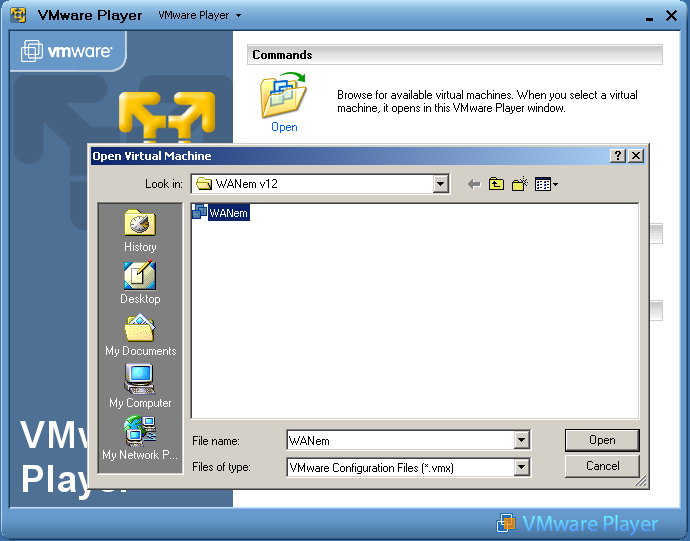Using WANem Virtual Appliance in VMWare Player
- Download VMWare player from the link & install it. Follow the default option by clicking 'Next'.
- Down load 'WANemv2.1.zip' from the link given here and extract it. In case of Winzip, use 'extract to folder' option and choose 'c:\'. In case of Unix, unzip using command 'unzip WANemv2.1.zip'.
- Start VMWare player.
- Click on 'OPEN' inside VMWare player and browse to 'WANem v2.1' folder.
- Select WANem (.vmx) and click 'Open'. VMWare player now boots up WANem.(Pls Note - The folder shown in the image below belongs to a previous version of WANem)
- To the VMware player window you get a Knoppix screen with a prompt in the bottom left called
“boot:” Just press “Enter”. (Pls Note - The screenshot shown in the image below belongs to a previous version of WANem)
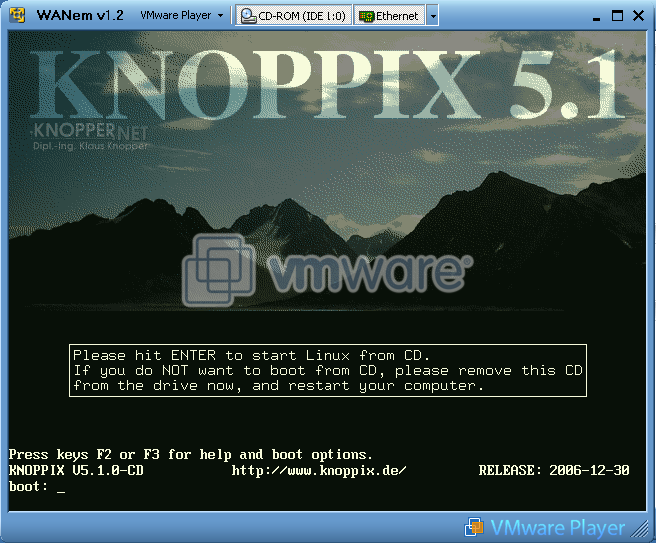
- For further information on WANem installation, download WANem document and read section 3.1 'How to start WANem' in page 11.